If you spend long hours looking at your pc monitor screen daily, you might want to protect your eyes by changing the background colour of your pc desktop to light green instead of the default white colour.
For Windows XP SP3 Operating System (OS)
1. Kindly click Start -> Control Panel -> Display.
2. At the pop up "Display Properties" window, please click the "Appearance" tab -> "Advanced" button.
3. At the pop up "Advanced Appearance" window, please click anywhere within the "Window Text" area. The "Item:" will automatically change from "Desktop" to "Window". Kindly click the "Color 1:" drop down menu and click the "Other..." button.
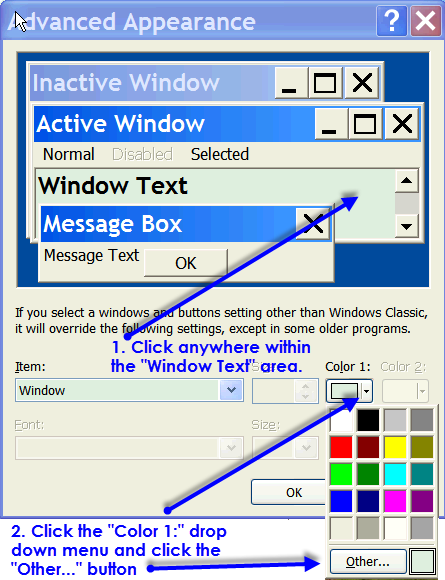
4. Please enter the below light green colour values:
Hue = 84
Sat = 86
Lum = 215
or
Red = 219
Green = 238
Blue = 221
Kindly click "Add to Custom Colors" and click the "OK" button. Click "OK" button twice to exit from the "Advanced Appearance" window and from the "Display Properties" window.
For Windows 7 Enterprise SP1 OS
1. Kindly click Start -> Control Panel -> Display -> Personalization.
2. Please click "Window Color".
3. At the pop up "Window Color and Appearance" window, please click anywhere within the "Window Text" area. The "Item:" will automatically change from "Desktop" to "Window". Kindly click the "Color 1:" drop down menu and click the "Other..." button.
4. Please enter the below light green colour values:
Hue = 84
Sat = 86
Lum = 215
or
Red = 219
Green = 238
Blue = 221
Kindly click "Add to Custom Colors" and click the "OK" button. Kindly click the "OK" button to exit from "Window Color and Appearance" window.
Mozilla Firefox v19.0.2 or higher version
1. In Mozilla Firefox v19, please click "Tools" -> "Options" -> "Content" tab -> "Colors..." button.
2. At the pop-up "Colors" window, please check the "Use system colors" and click the "OK" button twice. This will now change your Mozilla Firefox background colour to use the system colors which is the light green color that we have just set in the Windows XP/7 "Display Properties".
Internet Explorer v8.0.6001.18702 or higher version
Internet Explorer v8 by default has already used Windows colors as the browser background colour. Hence, you don't have to set the Internet Explorer background colour. You can check it as shown below:
1. In Internet Explorer v8, please click "Tools" -> "Internet Options".
2. At the pop-up "Internet Options" "General" tab, kindly click "colors" under the Appearance section. The "Use Windows colors" by default is checked.
For Windows 10 OS
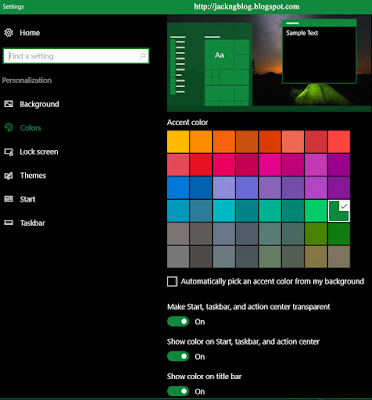
Search Windows > personalization > Colors
(or Control Panel\All Control Panel Items\Personalization)




13 comments:
Apply light green color on your smartphone as well.
https://play.google.com/store/apps/details?id=com.mobone.phonewallpaper
Hi is there a version for windows 10? I used to have this on my old pc but it seems W10 doesn't have the access to change.
Please assist
Set a light green desktop background colour in Windows 10
Search Windows > personalization > Colors
(or Control Panel\All Control Panel Items\Personalization)
Accent color = green (ToRight 8, top-down 4)
Automatic pick an accent colour from my background = uncheck (off)
Turn off so that we can choose our own background colour
Show color on Start, taskbar, and action center = On
Show color on title bar = On
[JackNg: The green colour background effect in Windows 10 is totally different from older Windows version. Personally, I like the old design way of setting the background colour on older Windows version]
Thank you! this was very helpful
Well, I must say MANY THANKS for this great solution. Yes, I agree with you, it was much easier to change the windows background in the older versions of Windows!
This didn't change the background in my excel applications on windows 10.
Assume Microsoft Excel 2010 .
In Microsoft Excel 2010, please click File > Options . At the General section, please choose your prefer color scheme: Blue / Silver / Black.
I prefer Black color scheme.
Hi Jack, could you share how to apply the green hues on Microsoft Word documents as well? thanks! (: It is indeed so difficult figuring out how to change the green hues in Windows 10!
Hi Jack how to revert to normal color in windows7 if i change my mind.
Has anyone figured out how to actually do this on Windows 10? I work in word and excel a lot and really need to have a light green color for my eyes particularly in those apps.
In Windows 10, Settings > Personalization > Colors,
please select "Dark" under the "Choose your default app mode" section.
If your Windows Operating System is Windows 10 version 1809 or higher, it will include the Dark mode for Windows Explorer.
Source from GPost (https://www.groovypost.com/howto/best-new-features-windows-10-october-2018-update-version-1809/)
That still does not work for Windows 10 as the white screen is still in word and excel
You need to manually set to Black scheme in Microsoft Words/Excel. Please see my above comment on the steps to change to your prefer color scheme: Blue/Silver/Black in Microsoft Excel 2010. These steps for Microsoft Excel 2010 are also the same steps for Microsoft Words 2010
Post a Comment