Assume you are using Microsoft Server 2016 Standard x64 Operating System (OS) and already has the SolidWorks 2017 Professional software.
After running the setup.exe from the SolidWorks 2017 Professional software, if you are installing the SolidWorks Server Products, SolidNetWork License Manager (distributed licensing), you will need to manually open the Microsoft Server 2016 firewall TCP port numbers 25734 and 25735. The SolidNetWork License Manager installation wizard did not automatically open the firewall port numbers 25734 and 25735 despite checking the "A firewall is in use on this server" during the installation process.
1. Please logon with an Administrator account in the Microsoft Server 2016 Standard x64 OS.
2. Click the “Search Windows” icon at the taskbar and type “firewall with” in the Search box. Click "Windows Firewall with Advanced Security".
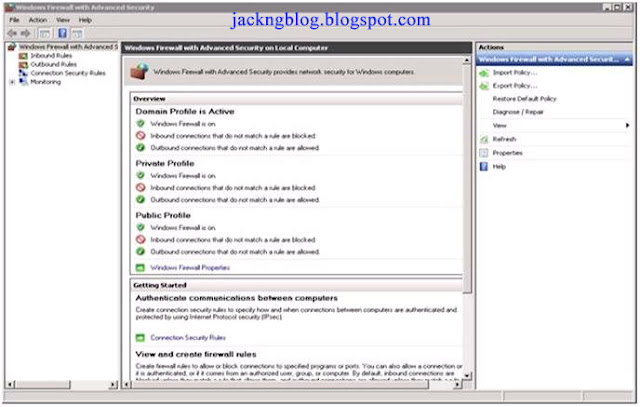
3. Click the Inbound Rules on the left hand side of the Microsoft Management Console (MMC) to select it.
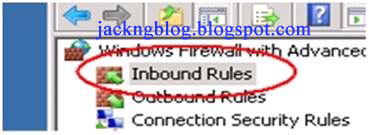
4. Click New Rule from the right hand side of the MMC.
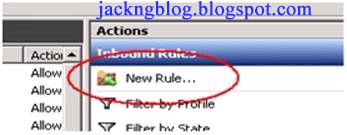
5. In the Rule Type section, click Port and click Next.
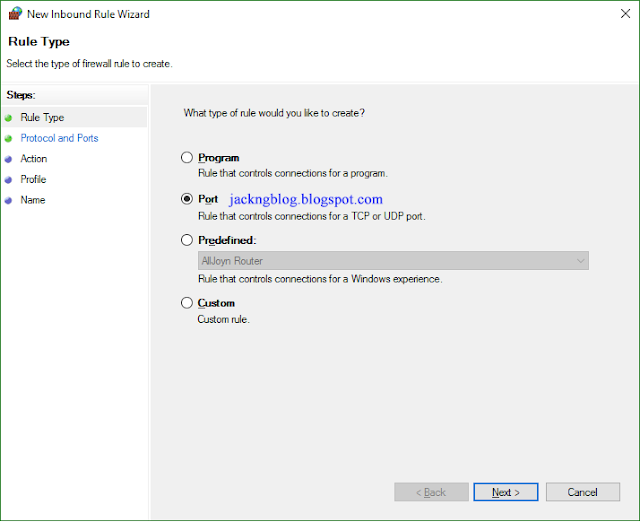
6. In the Protocol and Ports section, select the type of port (eg: TCP or UDP). I select TCP. Select the Specific local ports and enter the port number that you wish to open (eg: port 25734). Click Next.
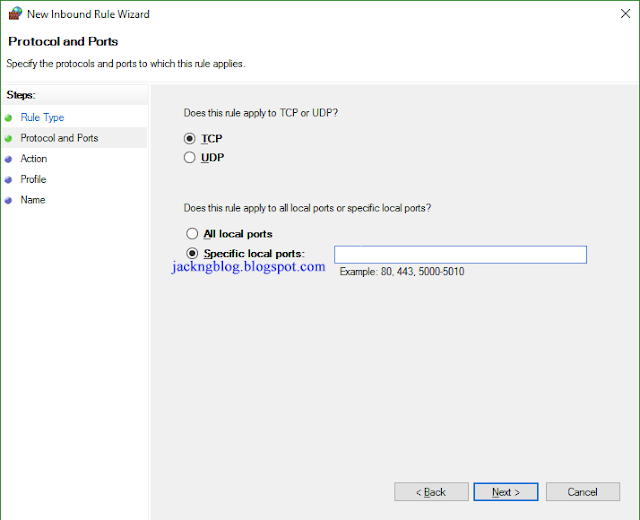
7. In the Action section, select Allow the Connection and click Next.
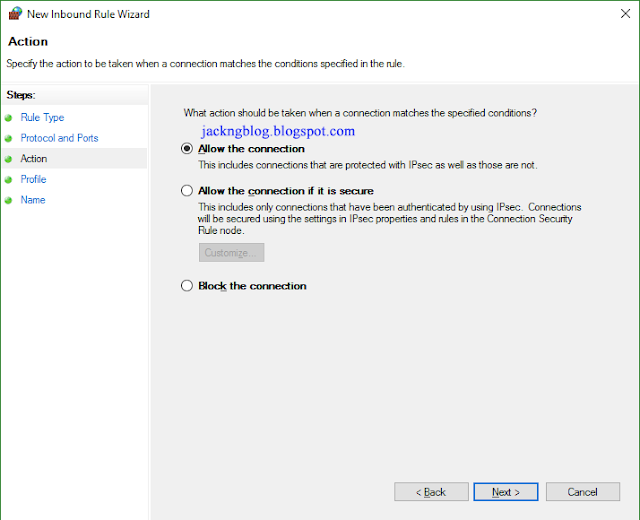
8. In the Profile section, I check the Domain & Private selections and click Next.
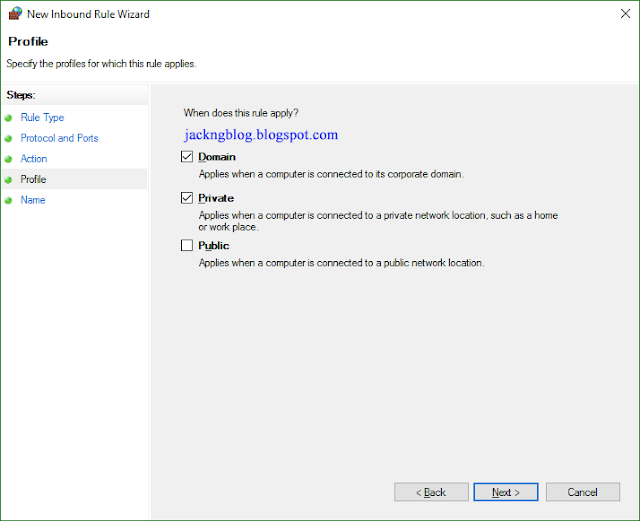
9. In the Name section, I choose to enter "SolidWorks_TCP_25734" so that I know this open TCP port number is for SolidWorks software. Click Finish.
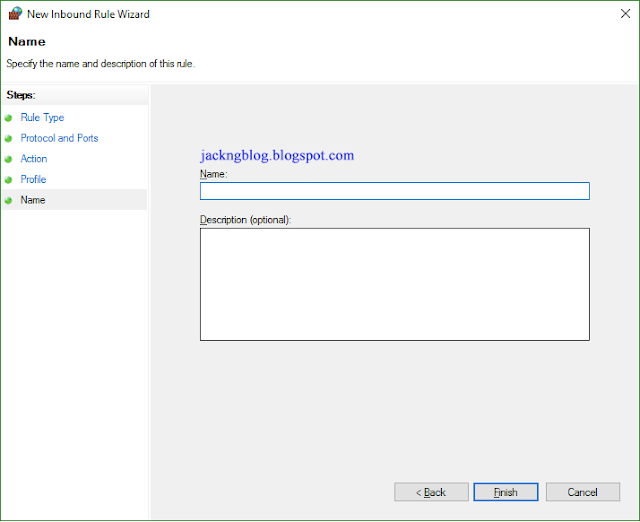
10. Please repeat step 4 to 9 for another TCP port number 25735.




No comments:
Post a Comment