Previously, I used the "USBbootBuilder-16_Kernel4.3.0-SeaFlashLin-046.USBsetup.exe" to create a TinyCore Linux USB bootable flash drive. Using UEFI boot option, the USB flash drive boots to a /home/tc directory.
# ls /mnt
Look for a directory with full write access under /mnt. At my computer, it is sdd1 directory which is the root of the USB flash drive.
# cd /mnt/sdd1
This is the TinyCore Linux USB drive files content directory
Encountered seaflashlin was not found error ?
Using "./seaflashlin_048_32 -i" or "./seaflashlin_048_64 -i" produce no result ?
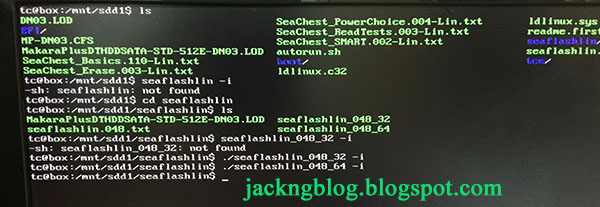
Seagate Barracuda Pro Desktop 3.5 8TB SATA hardisk
Model Number: ST8000DM005
Please check your hardisk and write down the model number and serial number as you will need it later.
Using SeaChest method to update the Seagate 8TB hardisk firmware from DN02 to DN03 in order to solve the beeping, buzzing or humming noise during idling.
Download firmware
Please click the link below to download the Seagate Desktop 3.5 SATA hardisk firmware:
https://apps1.seagate.com/downloads/certificate.html?key=1133352274968
This Seagate hardisk firmware release only supports the following models:
- ST6000DM001
- ST8000DM002
- ST6000DM004
- ST8000DM005
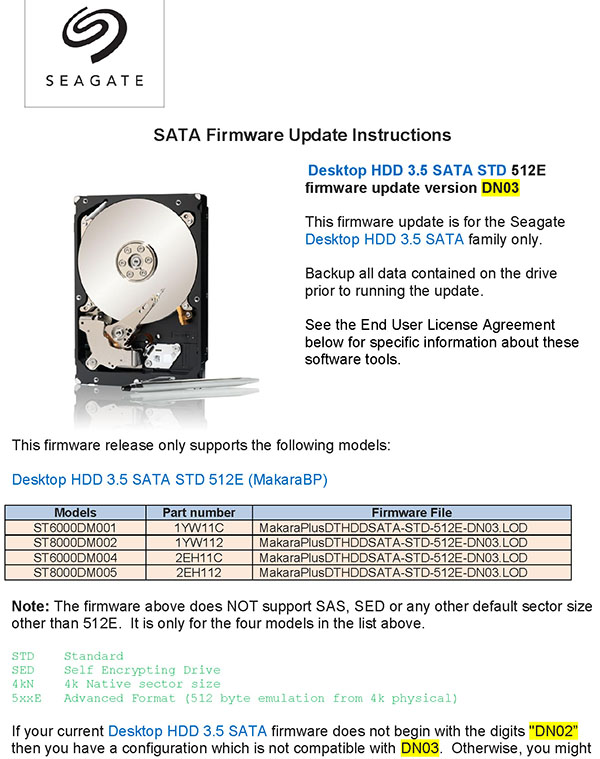
Warning:
- Possible loss of data if this firmware is downloaded to unsupported models !
- DO NOT run this firmware update on RAID systems
- DO NOT turn the power off during the firmware update procedure
Before you begin:
- Make sure you have backed up all of your important files and critical data
- Save any work in progress
- Close all other open applications
- Disconnect all external storage devices
Using SeaChest method to update the hardisk firmware
1) Please backup your data at the hardrive first before continuing.
2) In the downloaded firmware package, there is a Firmware folder. The .LOD file is the firmware file. Please copy the MakaraPlusDTHDDSATA-STD-512E-DN03.LOD with a shorter name DN03.LOD.
# copy MakaraPlusDTHDDSATA-STD-512E-DN03.LOD DN03.LOD
3) Then, copy the DN03.LOD to the SeaChest command line tools folder
(\command line tools\SeaChest\).
The DN03.LOD must be in the same directory as the SeaChest_Firmware_222_11110_32.exe or SeaChest_Firmware_222_11110_64.exe files.

4) Right-click a command prompt and left-click "Run as administrator".
If your Windows Operating System (OS) is 32-bit, please use SeaChest_Firmware_222_11110_32.exe.
If your Windows Operating System (OS) is 64-bit, please use SeaChest_Firmware_222_11110_64.exe.
Assume running Windows 7 x64 OS. In the command prompt, please type SeaChest_Firmware_222_11110_64.exe --scan
The Seagate 8 TB hardisk that I want to update is ST8000DM005-2EH112 under PD1 Handle. You must select the correct hardisk by checking the Model Number (STxxxx) and Serial Number of your hardisk.
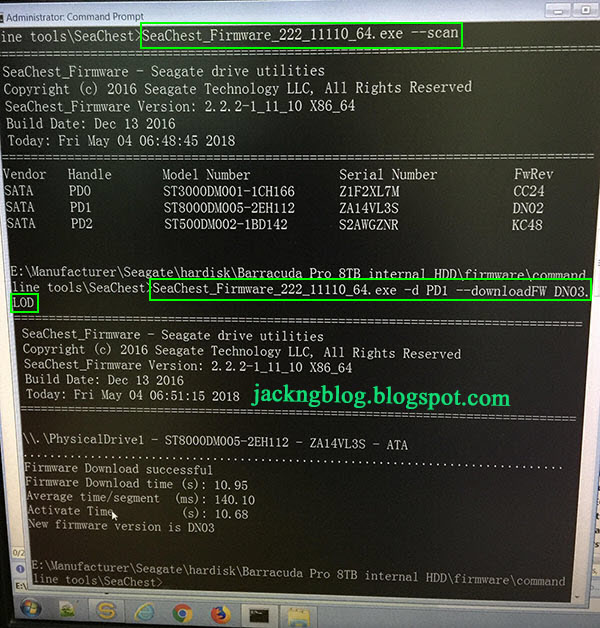
5) In the command prompt, please type
SeaChest_Firmware_222_11110_64.exe -d PD1 --downloadFW DN03.LOD
(The name of my firmware file is DN03.LOD. Please follow this command to change PD1 to the PD location of your hardisk)
You will see a lot of "points" appear all the time. There can be no power outage at this time. Please do not perform any other operation on the computer and do not interfere with it.
Finally, "Firmware Download Successful" will appear. The beeping, buzzing or humming noise of the hardisk immediately gone away.




4 comments:
Many thanks!!!
Hey!
I just want to say thank you for this excellent and thorough guide.
I looked at every resource from Seagate's website and NONE of them provided the actual working way to update the firmware (at least that I could understand).
Without your guide, I would still be lost.
Your guide was clear, linear and easy to follow - and best of all - it worked!
Thank you so much for taking the time to do this - it was a lifesaver.
- Joe (Boston, MA)
Today I buought a EXOS 4TB ST4000NM0035 and check the firmware version needs update, download files the readme says only update under linux, try use the usb toolbox makes a bootdisk, and I dont know how to type commands on linux, try and wasts one hour and nothing, then I find in the zip, a windows 64bit folder and firmware update program, means driver may update on windows.
Big thanks to this guide, I update firmware successfully in less 20 secs!
No graphical interface with all the option available. I feel like we are still in 1990s and yes something as basic as one command line task has to be googled to verify if you understood it - because as we all know finding it on Seagate page is impossible.
thanks
SeaChestFirmware.exe --scan
verify which PD is assigned to the drive you want to update firmware on
SeaChestFirmware.exe -d PD# --downlaodFW NameofFirmwareFileDownlaodedFromSeagate.lod
Post a Comment